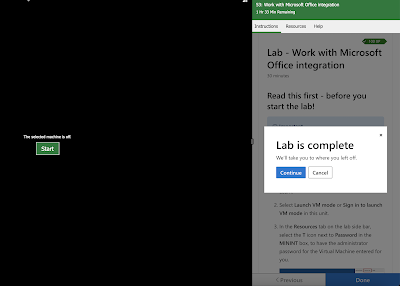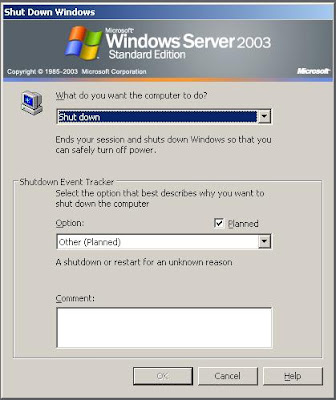----FEP Default Server Policy--------------
%ALLUSERSPROFILE%\NTuser.pol
%SystemRoot%\System32\GroupPolicy\registry.pol
%windir%\Security\Database\*.chk
%windir%\Security\Database\*.edb
%windir%\Security\Database\*.jrs
%windir%\Security\Database\*.log
%windir%\Security\Database\*.sdb
%windir%\SoftwareDistribution\Datastore\Datastore.edb
%windir%\SoftwareDistribution\Datastore\Logs\edb*.log
%windir%\SoftwareDistribution\Datastore\Logs\Edb.chk
%windir%\SoftwareDistribution\Datastore\Logs\Edbres00001.jrs
%windir%\SoftwareDistribution\Datastore\Logs\Edbres00002.jrs
%windir%\SoftwareDistribution\Datastore\Logs\Res*.jrs
%windir%\SoftwareDistribution\Datastore\Logs\Res*.log
%windir%\SoftwareDistribution\Datastore\Logs\Tmp.edb
---FEP Configuration Manager 2007------------
%programfiles%\Microsoft Configuration Manager\Inboxes\adsrv.box
%programfiles(x86)%\Microsoft Configuration Manager\Inboxes\adsrv.box
%programfiles%\Microsoft Configuration Manager\Inboxes\AIKbMgr.box
%programfiles(x86)%\Microsoft Configuration Manager\Inboxes\AIKbMgr.box
%programfiles%\Microsoft Configuration Manager\Inboxes\amtproxymgr.box
%programfiles(x86)%\Microsoft Configuration Manager\Inboxes\amtproxymgr.box
%programfiles%\Microsoft Configuration Manager\Inboxes\asstdata.box
%programfiles(x86)%\Microsoft Configuration Manager\Inboxes\asstdata.box
%programfiles%\Microsoft Configuration Manager\Inboxes\ccr.box
%programfiles(x86)%\Microsoft Configuration Manager\Inboxes\ccr.box
%programfiles%\Microsoft Configuration Manager\Inboxes\ccrretry.box
%programfiles(x86)%\Microsoft Configuration Manager\Inboxes\ccrretry.box
%programfiles%\Microsoft Configuration Manager\Inboxes\certmgr.box
%programfiles(x86)%\Microsoft Configuration Manager\Inboxes\certmgr.box
%programfiles%\Microsoft Configuration Manager\Inboxes\clifiles.src
%programfiles(x86)%\Microsoft Configuration Manager\Inboxes\clifiles.src
%programfiles%\Microsoft Configuration Manager\Inboxes\COLLEVAL.box
%programfiles(x86)%\Microsoft Configuration Manager\Inboxes\COLLEVAL.box
%programfiles%\Microsoft Configuration Manager\Inboxes\coll_out.box
%programfiles(x86)%\Microsoft Configuration Manager\Inboxes\coll_out.box
%programfiles%\Microsoft Configuration Manager\Inboxes\CompSumm.Box
%programfiles(x86)%\Microsoft Configuration Manager\Inboxes\CompSumm.Box
%programfiles%\Microsoft Configuration Manager\Inboxes\coursend.box
%programfiles(x86)%\Microsoft Configuration Manager\Inboxes\coursend.box
%programfiles%\Microsoft Configuration Manager\Inboxes\dataldr.box
%programfiles(x86)%\Microsoft Configuration Manager\Inboxes\dataldr.box
%programfiles%\Microsoft Configuration Manager\Inboxes\ddm.box
%programfiles(x86)%\Microsoft Configuration Manager\Inboxes\ddm.box
%programfiles%\Microsoft Configuration Manager\Inboxes\ddmnotif.box
%programfiles(x86)%\Microsoft Configuration Manager\Inboxes\ddmnotif.box
%programfiles%\Microsoft Configuration Manager\Inboxes\distmgr.box
%programfiles(x86)%\Microsoft Configuration Manager\Inboxes\distmgr.box
%programfiles%\Microsoft Configuration Manager\Inboxes\dseval.box
%programfiles(x86)%\Microsoft Configuration Manager\Inboxes\dseval.box
%programfiles%\Microsoft Configuration Manager\Inboxes\hman.box
%programfiles(x86)%\Microsoft Configuration Manager\Inboxes\hman.box
%programfiles%\Microsoft Configuration Manager\Inboxes\inventry.box
%programfiles(x86)%\Microsoft Configuration Manager\Inboxes\inventry.box
%programfiles%\Microsoft Configuration Manager\Inboxes\invproc.box
%programfiles(x86)%\Microsoft Configuration Manager\Inboxes\invproc.box
%programfiles%\Microsoft Configuration Manager\Inboxes\mmctrl.box
%programfiles(x86)%\Microsoft Configuration Manager\Inboxes\mmctrl.box
%programfiles%\Microsoft Configuration Manager\Inboxes\objmgr.box
%programfiles(x86)%\Microsoft Configuration Manager\Inboxes\objmgr.box
%programfiles%\Microsoft Configuration Manager\Inboxes\offermgr.box
%programfiles(x86)%\Microsoft Configuration Manager\Inboxes\offermgr.box
%programfiles%\Microsoft Configuration Manager\Inboxes\OfferSum.Box
%programfiles(x86)%\Microsoft Configuration Manager\Inboxes\OfferSum.Box
%programfiles%\Microsoft Configuration Manager\Inboxes\pkginfo.box
%programfiles(x86)%\Microsoft Configuration Manager\Inboxes\pkginfo.box
%programfiles%\Microsoft Configuration Manager\Inboxes\PkgTransferMgr.box
%programfiles(x86)%\Microsoft Configuration Manager\Inboxes\PkgTransferMgr.box
%programfiles%\Microsoft Configuration Manager\Inboxes\policypv.box
%programfiles(x86)%\Microsoft Configuration Manager\Inboxes\policypv.box
%programfiles%\Microsoft Configuration Manager\Inboxes\polreq.box
%programfiles(x86)%\Microsoft Configuration Manager\Inboxes\polreq.box
%programfiles%\Microsoft Configuration Manager\Inboxes\rcm.box
%programfiles(x86)%\Microsoft Configuration Manager\Inboxes\rcm.box
%programfiles%\Microsoft Configuration Manager\Inboxes\replmgr.box
%programfiles(x86)%\Microsoft Configuration Manager\Inboxes\replmgr.box
%programfiles%\Microsoft Configuration Manager\Inboxes\RuleEngine.box
%programfiles(x86)%\Microsoft Configuration Manager\Inboxes\RuleEngine.box
%programfiles%\Microsoft Configuration Manager\Inboxes\schedule.box
%programfiles(x86)%\Microsoft Configuration Manager\Inboxes\schedule.box
%programfiles%\Microsoft Configuration Manager\Inboxes\sinv.box
%programfiles(x86)%\Microsoft Configuration Manager\Inboxes\sinv.box
%programfiles%\Microsoft Configuration Manager\Inboxes\sitecomp.box
%programfiles(x86)%\Microsoft Configuration Manager\Inboxes\sitecomp.box
%programfiles%\Microsoft Configuration Manager\Inboxes\sitectrl.box
%programfiles(x86)%\Microsoft Configuration Manager\Inboxes\sitectrl.box
%programfiles%\Microsoft Configuration Manager\Inboxes\SiteStat.Box
%programfiles(x86)%\Microsoft Configuration Manager\Inboxes\SiteStat.Box
%programfiles%\Microsoft Configuration Manager\Inboxes\smsbkup.box
%programfiles(x86)%\Microsoft Configuration Manager\Inboxes\smsbkup.box
%programfiles%\Microsoft Configuration Manager\Inboxes\statmgr.box
%programfiles(x86)%\Microsoft Configuration Manager\Inboxes\statmgr.box
%programfiles%\Microsoft Configuration Manager\Inboxes\swmproc.box
%programfiles(x86)%\Microsoft Configuration Manager\Inboxes\swmproc.box
%programfiles%\Microsoft Configuration Manager\Inboxes\WSUSMgr.box
%programfiles(x86)%\Microsoft Configuration Manager\Inboxes\WSUSMgr.box
%programfiles%\Microsoft Configuration Manager\Inboxes\wsyncmgr.box
%programfiles(x86)%\Microsoft Configuration Manager\Inboxes\wsyncmgr.box
------FEP Domain Controller -----------------
%systemroot%\ntds\ntds.dit
%systemroot%\ntds\EDB*.log
%systemroot%\ntds\Edbres*.jrs
%systemroot%\ntds\EDB.chk
%systemroot%\ntds\TEMP.edb
%systemroot%\ntds\*.pat
%systemroot%\SYSVOL\domain\DO_NOT_REMOVE_NtFrs_PreInstall_Directory
%systemroot%\SYSVOL\staging
%systemroot%\SYSVOL\staging areas
%systemroot%\SYSVOL\sysvol
-----FEP DHCP Server-----------------
%windir%\System32\DHCP\*.mdb
%windir%\System32\DHCP\*.edb
%windir%\System32\DHCP\*.pat
%windir%\System32\DHCP\*.log
%windir%\System32\DHCP\*.jrs
%windir%\System32\DHCP\*.chk
%windir%\System32\DHCP\backup\*.mdb
%windir%\System32\DHCP\backup\*.log
%windir%\System32\DHCP\backup\*.chk
----FEP DNS Server ----------------
%windir%\System32\DNS\*.dns
%windir%\System32\DNS\*.scc
----- FEP Exchange 2007-2010 -------------
%ExchangeInstallPath%\Mailbox
%ExchangeInstallPath%\GroupMetrics
%ExchangeInstallPath%\TransportRoles\Logs
%ExchangeInstallPath%\Logging
%ExchangeInstallPath%\ExchangeOAB
%ExchangeInstallPath%\Mailbox\MDBTEMP
%SystemDrive%\DAGFileShareWitnesses\*
-------FEP Hyper-V Host Server -------------
%ProgramData%\Microsoft\Windows\Hyper-V
%Public%\Documents\Hyper-V\Virtual Hard Disks
%ProgramFiles%\Hyper-V
%SystemDrive%\ClusterStorage
------------ IIS -------------------------
%systemroot%\System32\LogFiles
%systemroot%\SysWow64\LogFiles
-------------- Operations Manager 2007 --------------------
%programfiles%\System Center Operations Manager 2007\Health Service State\*
----------------FEP SharePoint 2010 ----------------
%systemroot%\Temp\WebTempDir
%programfiles%\Common Files\Microsoft Shared\Web Server Extensions\14\Logs
%programfiles%\Common Files\Microsoft Shared\Web Server Extensions\12\Logs
%programfiles%\Microsoft Office Servers\14.0\Logs
%programfilesx86%\Microsoft Office Servers\14.0\Logs
%programfiles%\Microsoft Office Servers\12.0\Logs
%programfilesx86%\Microsoft Office Servers\12.0\Logs
%programfiles%\Microsoft Office Servers\14.0\Data
%programfilesx86%\Microsoft Office Servers\14.0\Data
%programfiles%\Microsoft Office Servers\12.0\Data
%programfilesx86%\Microsoft Office Servers\12.0\Data
%systemroot%\Microsoft.NET\Framework\v2.0.50727\Temporary ASP.NET Files
%systemroot%\Microsoft.NET\Framework64\v2.0.50727\Temporary ASP.NET Files